Instagram Business
Instagram Business is a specialized version of the Instagram platform designed for businesses and brands to promote their products and services, engage with their audience, and drive business growth. It provides a set of features and tools to help businesses establish a strong presence on the platform and connect with potential customers.
Features
| Feature name | Supported | |
|---|---|---|
| Column Hashing | True | Field level |
| Blocking | True | Field level |
| Incremental | True | |
| Custom data | True | |
| History | False | |
| ReSync | True | Table level |
| Templates | True |
Data Schema
🔧 Setup Guide
Prerequisites
- An active Instagram Professional account linked with Facebook page with permission to access data from accounts you would like to sync.
- The breakdowns and fields you would like to sync.
Step 1 - Begin Configuration
- In the connector setup form, enter the destination schema name of your choice.
- Click Authorize to allow Weld to access your Meta account using OAuth. You will be redirected to your Meta account.
Step 2 - Approve and Finalize
- Approve Weld to access your Meta account.
- When authorization is complete, you will be redirected back to the Weld connections overview. The configuration is complete.
Step 3 - Connection Settings
- Select all the Facebook/Meta Ad accounts that you would to sync data from.
- Limit historical data to only sync data after the selected date to only include that data in the initial sync.
Step 4 - Data To Sync
- Select the pre-built reports you wish to include in the sync.
You can view the schema, remove columns or hash sensitive information.
Step 5 - Configure Sync
- Select how often you would like the data to sync.
- Provide a unique destination table name.
Weld will take over from here and commence syncing data from your Instagram Business account.\
🔧 Troubleshooting
1. Permission issues with Instagram Business
When you receive this notification it is because Instagram is telling us that you haven't given Weld the permissions needed to fetch the data.
First try to re-authenticate your Instagram Business account with Weld. This often resolves the issue.
If this didn't help you need to go to this URL: Meta Accounts Center: Business Integrations
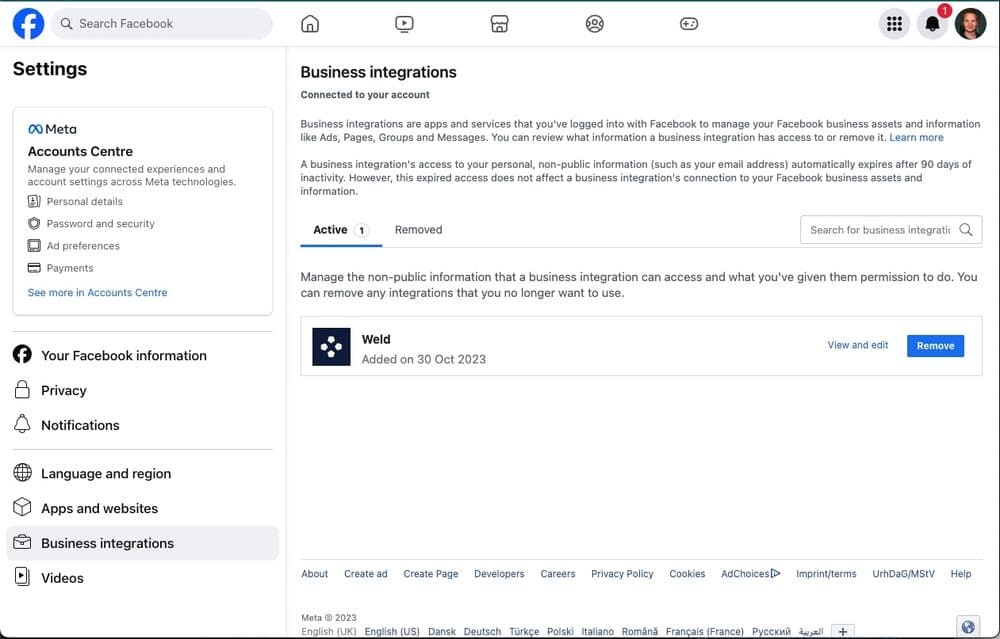
You select the Weld integration as shown in the screenshot above. Then press View and edit.
Make sure you have given us all the permissions that are required:
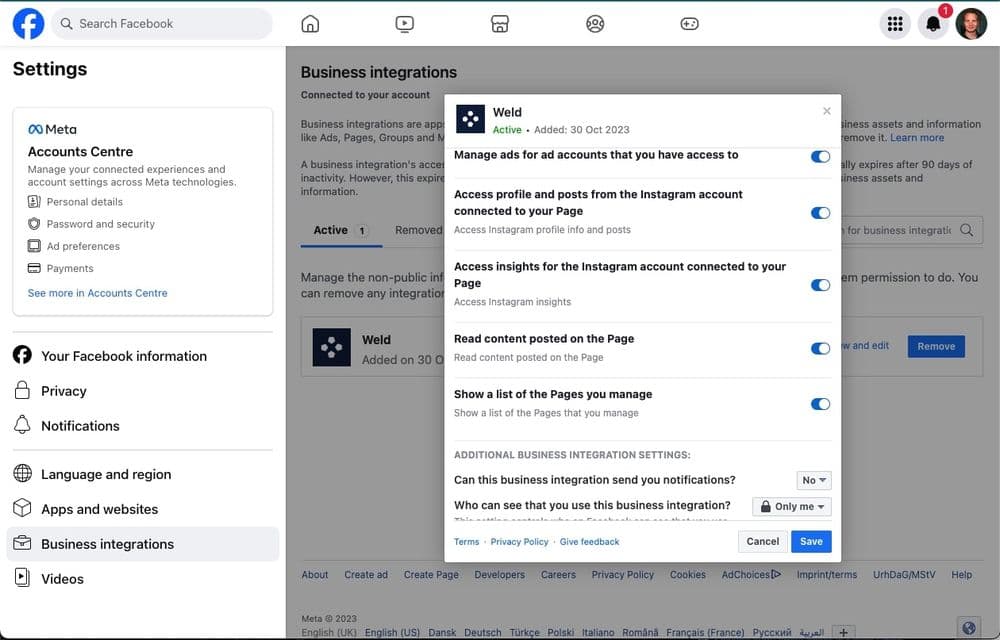
When you have given Weld access to use these permissions you can go back into your Weld account and dismiss the notification. Your sync should now work again.
If the above steps didn't work, try to remove Weld from the Meta Accounts Center: Business Integrations. Then follow the setup guide through Weld again and make sure to give us the required permissions.
📊 SQL Templates
Get started with Instagram Business SQL Templates
Get inspiration on how to model your data, with our collection of foundational SQL templates we have battle-tested at Weld. All the templates work out of the gate with the Weld data integrations for Instagram Business.