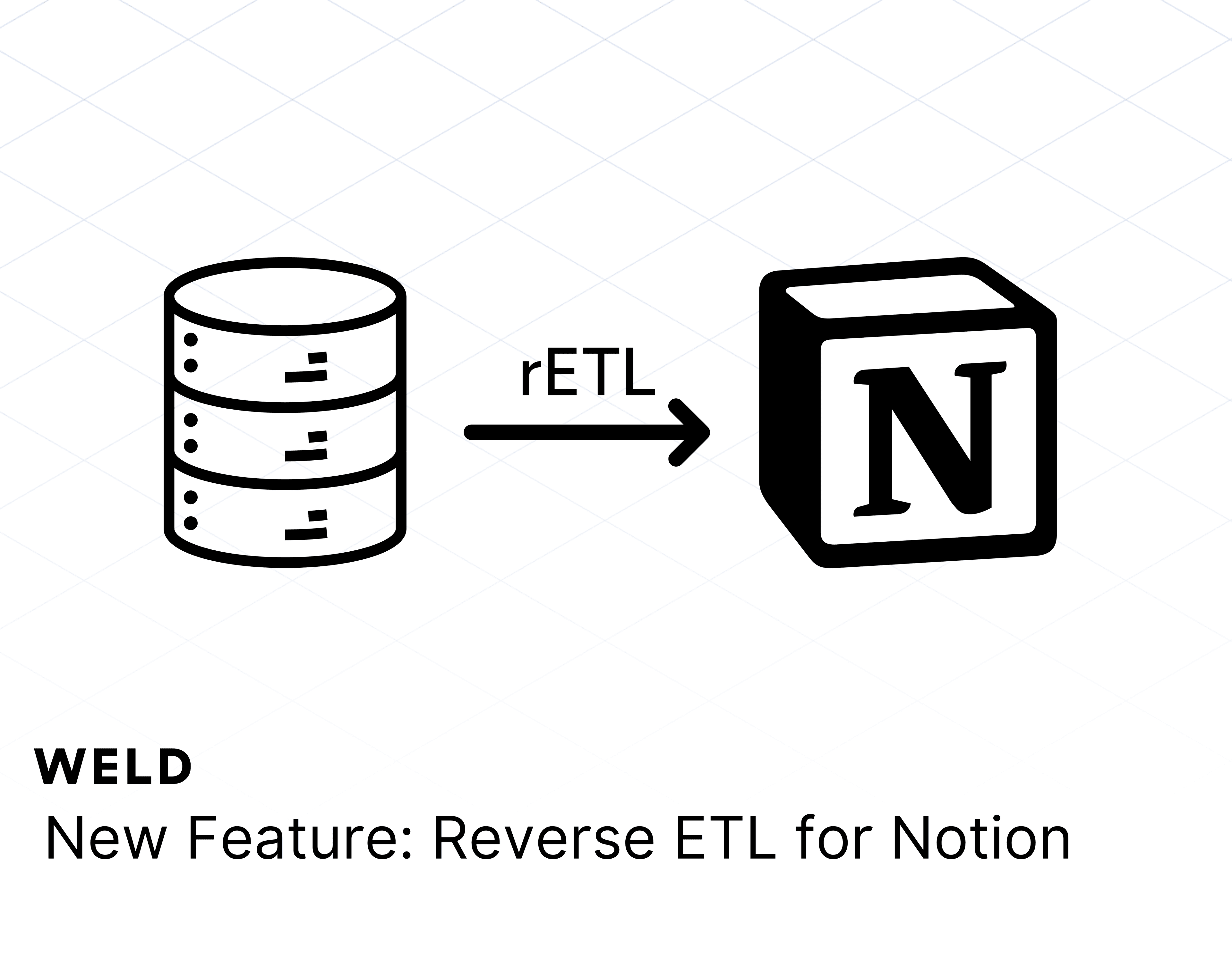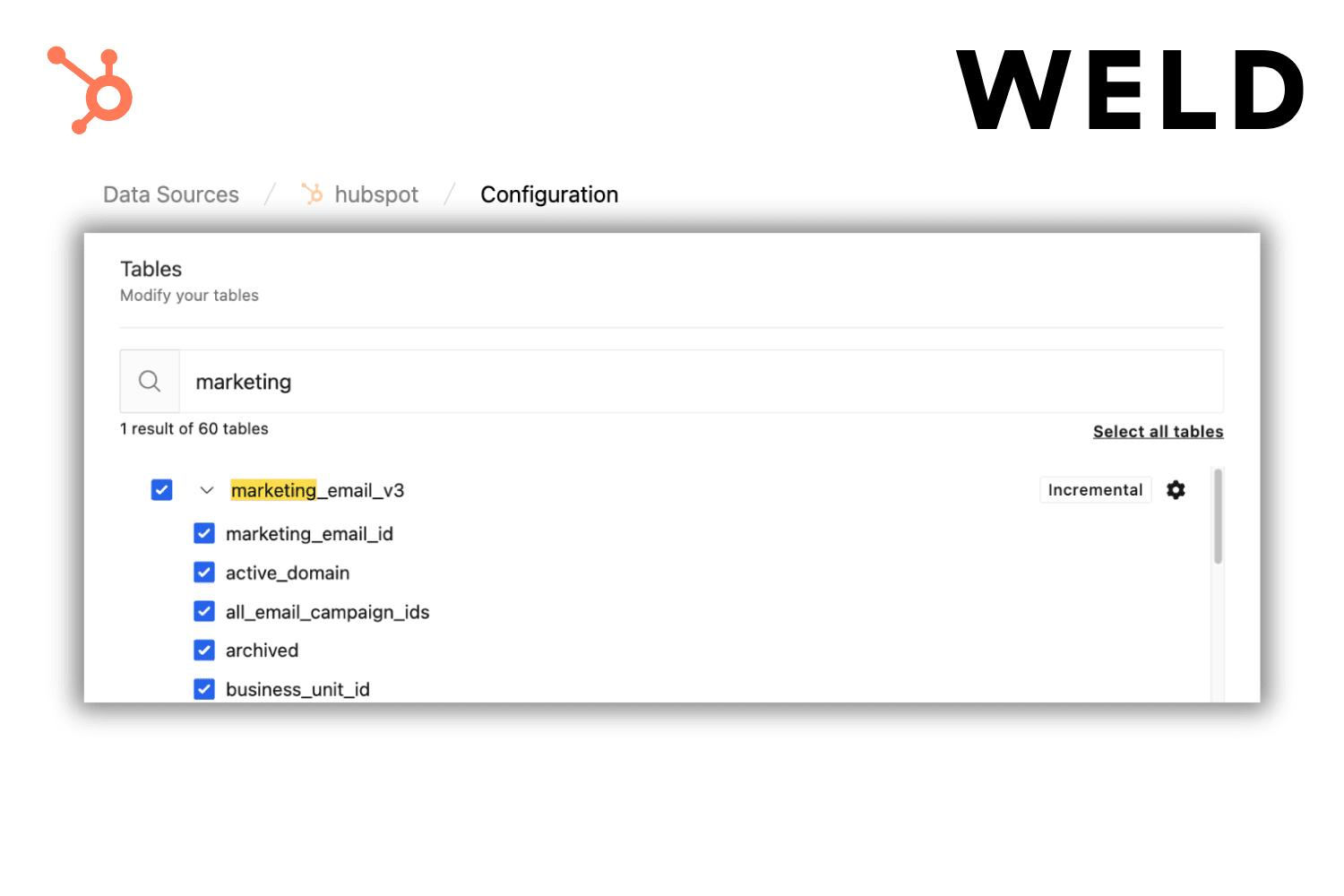Introduction
Creating a custom marketing dashboard to track your paid campaigns, whether on Facebook Ads, Google Ads, LinkedIn, Snapchat, TikTok, or Pinterest — has never been easier! With Weld, you can integrate your marketing data across multiple platforms and visualize everything in Looker Studio. This step-by-step guide will show you how to connect and manage your advertising data, helping you gain real-time insights into campaign performance, ROI, and customer trends.
Follow these steps to build a centralized hub for all your paid marketing efforts. By the end, you’ll have a single dashboard that consolidates your data and helps you make smarter, data-driven decisions.
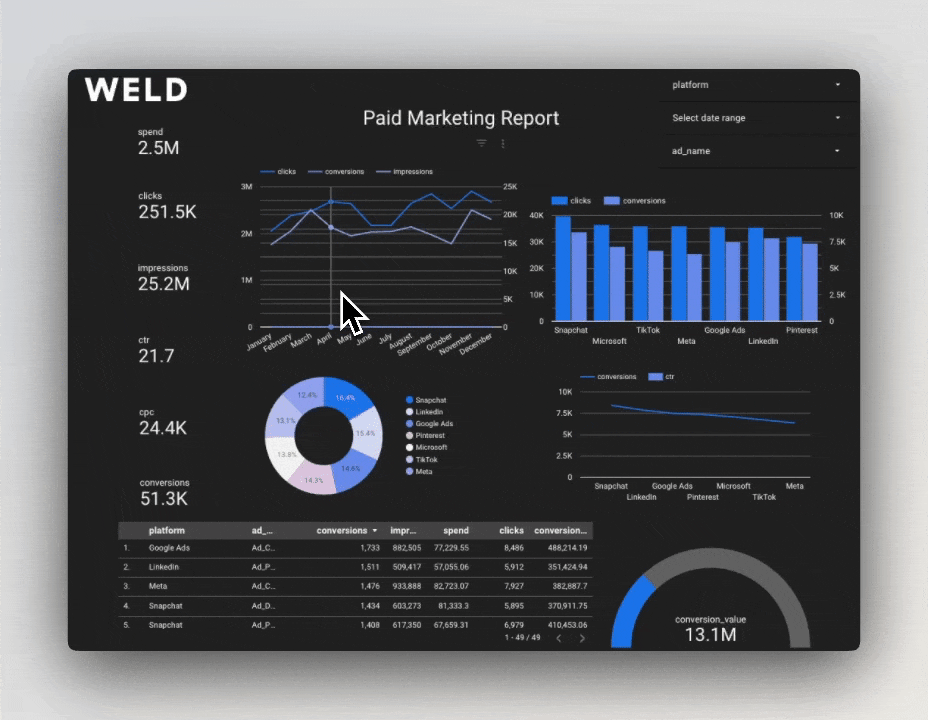
🔧 Setup Guide
Step 1: Set Up the SQL Templates in Weld
Start by organizing your marketing data using Weld’s SQL templates.
For Facebook Ads:
- Head over to your Facebook Ads connector.
- Scroll down to the templates section and select the Ad Report template.
- Once selected, publish it:
- Save the template as ad_report in the Facebook folder within the staging folder.
For Google Ads:
- Open your Google Ads connector.
- Use the same Ad Report template as before.
- Follow the same publishing process as you did for Facebook Ads.
Expanding to other platforms:
Want a broader view? Weld also supports LinkedIn, Snapchat, TikTok, and Pinterest. Simply follow the same steps for these platforms to include their data in your dashboard.
Step 2: Build a unified marketing dashboard model
Next, bring all your marketing data together with a Marketing Dashboard SQL model.
- Open one of your marketing data sources in Weld.
- Locate the Marketing Dashboard template. This pre-built SQL model is designed to join and consolidate all your marketing data sources.
- Customize the query to include your specific data sources.
- Once your query is ready, publish the model to the Core Marketing folder.
Step 3: Sync your data to Google Sheets with reverse ETL
Having your data synced to Google Sheets ensures easy access and smooth integration with Looker Studio.
- Open the folder containing the final table in Weld.
- Click the three dots next to your table and select "Sync to Google Sheet."
- Choose the desired spreadsheet and sheet where you want the data synced.
- Start the sync, and your marketing data will flow directly into Google Sheets!
Step 4: Connect your data to Looker Studio
With your data prepared, it’s time to link it to Looker Studio.
Option 1: Using Google BigQuery
- Open the Looker Studio dashboard template.
- Select the option to "Use your own data."
- Choose Google BigQuery as the source and locate your Weld data model.
Option 2: Using Google Sheets
- Open the Looker Studio dashboard template.
- Select "Use your own data."
- Choose Google Sheets as the data source and add the sheet you synced earlier.
Once connected, Looker Studio will automatically update with your data, giving you real-time insights.
Step 5: Enjoy your custom marketing dashboard
That’s it! Your custom paid marketing dashboard is now live and ready to use. Track your campaigns, analyze performance, and make data-driven decisions with ease. Whether you're monitoring Facebook Ads, Google Ads, or a combination of platforms, this dashboard will give you a comprehensive view of your marketing efforts.
Need more help setting up your dashboard?
Watch the full step-by-step guide:
Wrapping up
With Weld, setting up a marketing dashboard is straightforward and efficient. This integration empowers you to track and analyze critical business data, helping you make informed decisions and optimize your e-commerce performance.
Ready to get started? Follow this guide, and let us know how Weld can help take your data insights to the next level. 🚀