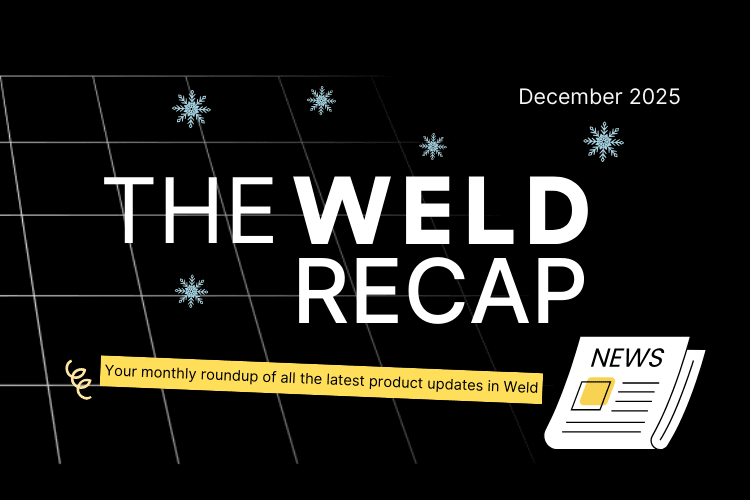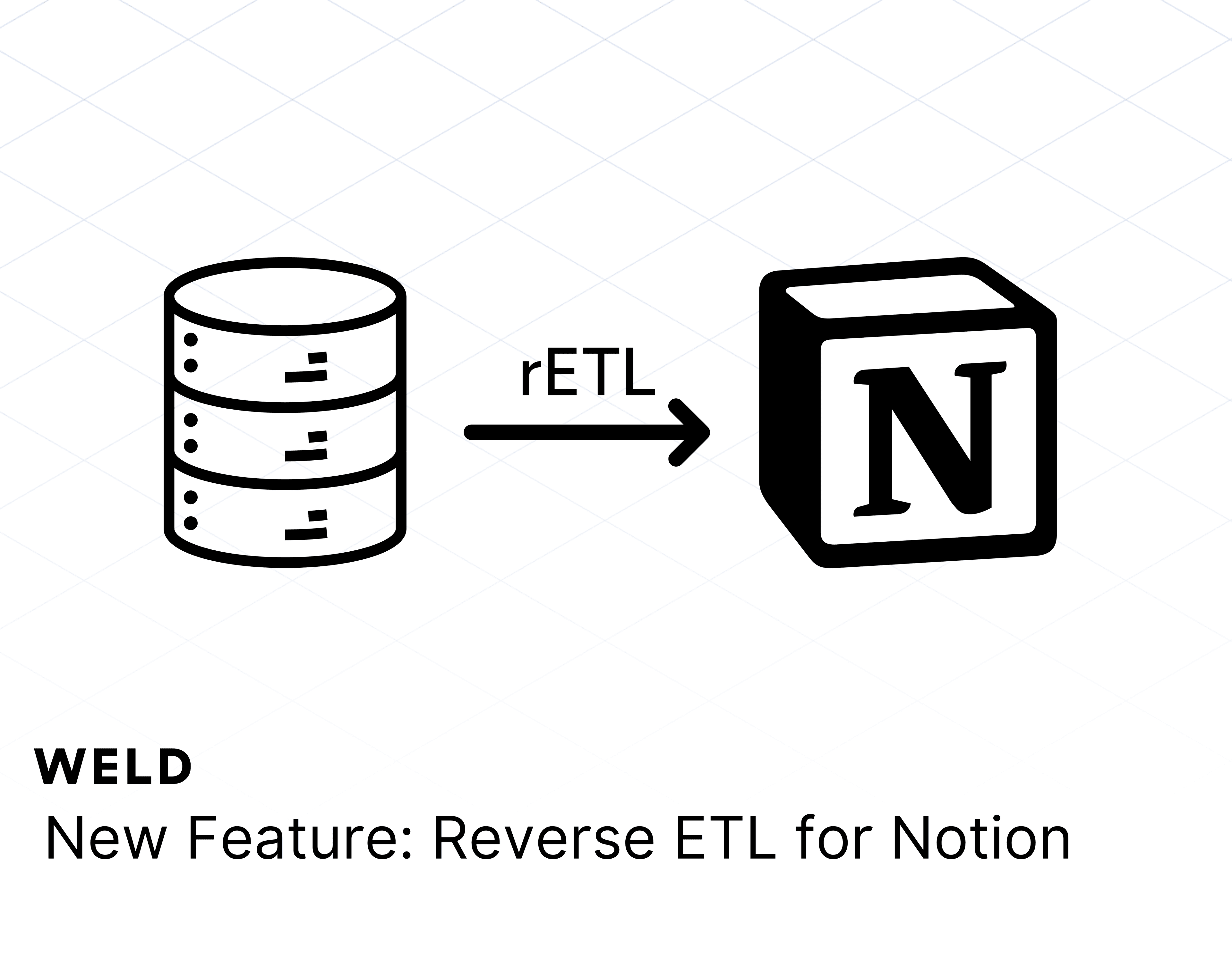We’re thrilled to announce that Weld now integrates with NetSuite, the leading cloud-based ERP system. This new connector allows businesses to seamlessly sync their NetSuite data into Weld, unlocking streamlined automation, cleaner reporting, and powerful insights that drive smarter decisions.
NetSuite powers essential business operations, from finance and inventory to sales and procurement. By syncing your NetSuite data into Weld, you can:
- Centralize operations: Combine your ERP data with other key platforms like Shopify, HubSpot, and Google Ads for a complete picture of your business.
- Unlock actionable insights: Build reports and dashboards that connect financial, operational, and sales data.
- Automate workflows: Eliminate manual processes and ensure your data flows where it’s needed, in real-time or on your schedule.
Whether you’re analyzing cash flow, tracking inventory, or measuring profitability across departments, the Weld-NetSuite integration makes it easy to align your teams around trusted, reliable data.
Getting started with the NetSuite integration ⚙️
Setting up the integration is quick and easy. Here’s a step-by-step guide:
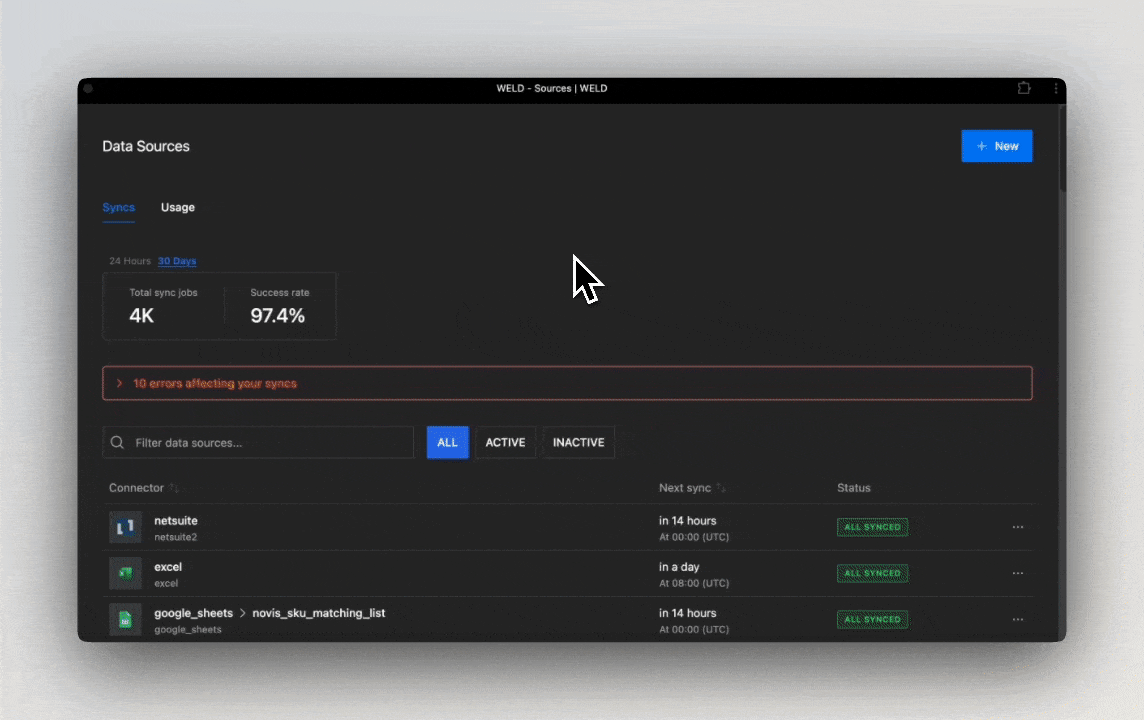
Step 1: Begin configuration
As an Administrator of the NetSuite account you want to integrate with Weld, go to NetSuite and:
- Enable the Token-based Authentication Feature in NetSuite;
- Set up a role and assign it to users if you need more than one user to access the integration;
- Create an Integration Record for Weld integration and adjust its concurrency limit;
- Make sure to copy the Consumer Key and Consumer Secret values and save them for later;
- Go back to Weld to continue!
Step 2: Weld configuration
- In the connector setup form, enter the destination schema name of your choice;
- Fill in the Consumer Key and Consumer Secret values you copied from the Integration Record;
- Click Authorize to allow Weld to access your NetSuite account using OAuth.
Step 3: Settings
- Set the Concurrency Limit to the same value you've set in Step 1;
- You can customize the schema, remove columns, or hash sensitive data if needed.
Step 4: Configure sync
- Select how often you’d like your data to sync (e.g., daily, weekly).
- Weld will then take over and begin syncing your data automatically from NetSuite.
What’s next?
With your NetSuite data in Weld, you can:
- Create consolidated reports in tools like Power BI, Looker, or Tableau.
- Build dashboards that combine financial data, inventory levels, and sales performance.
- Sync data back to tools like HubSpot or Klaviyo to enrich your CRM or marketing workflows.
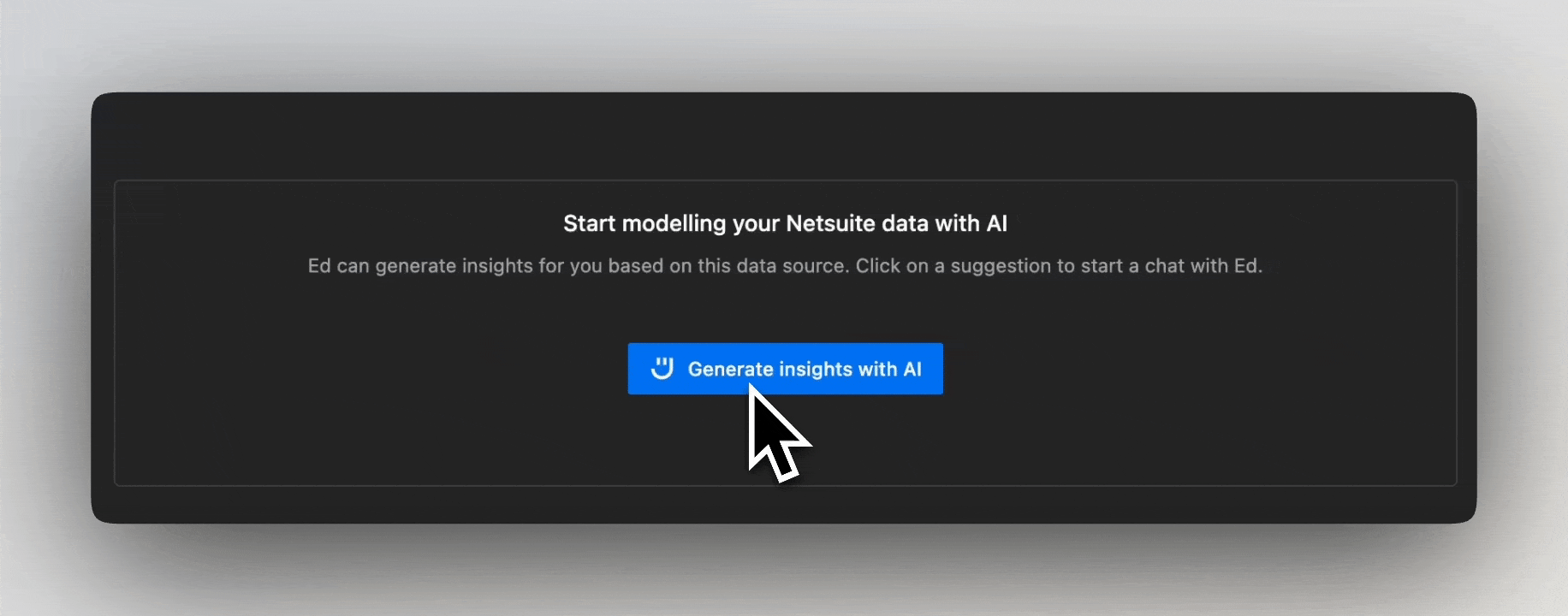
Need to know more about how to set it up?
👉 Head over to our docs for a detailed step-by-step guide and useful tips to get your NetSuite integration up and running!