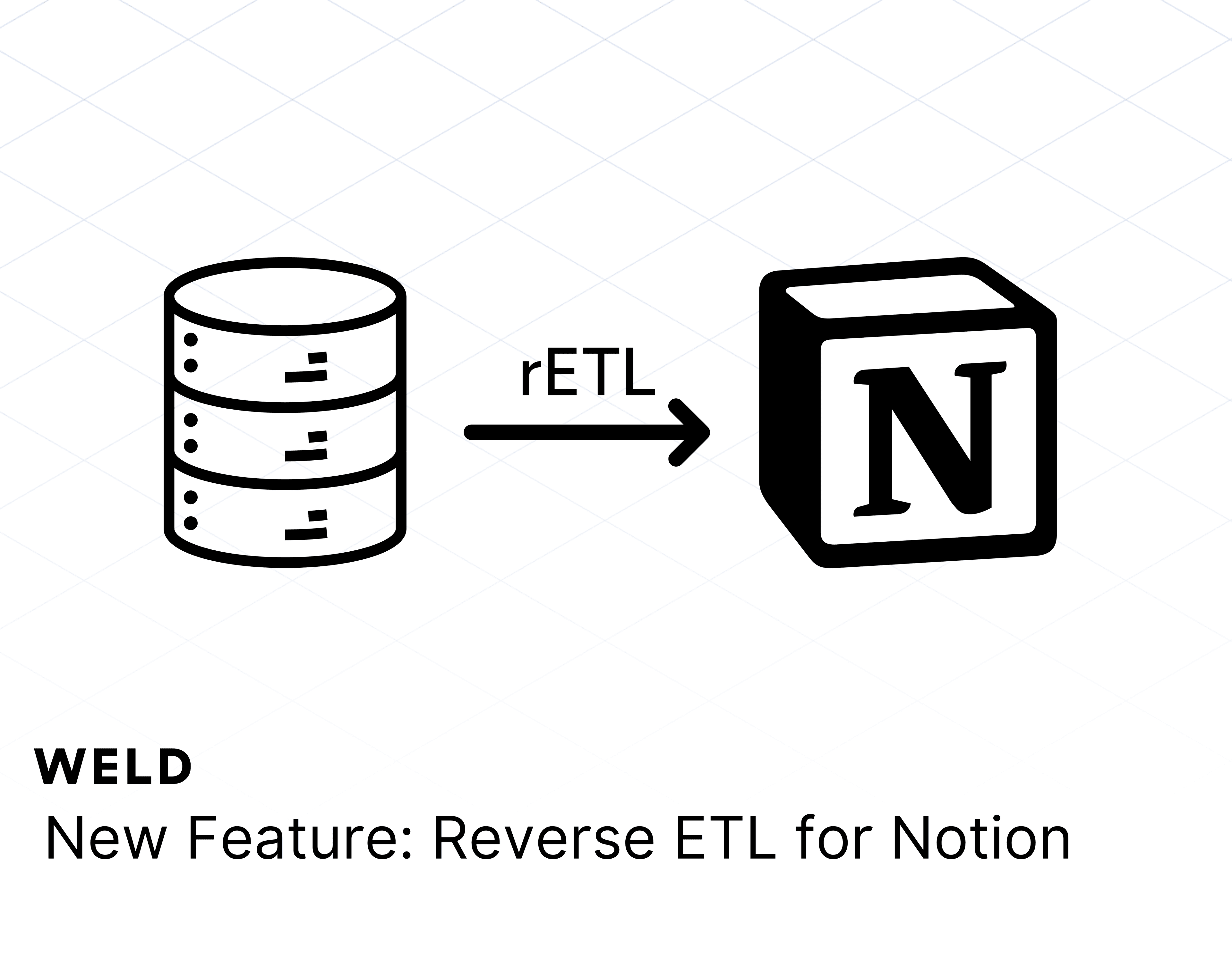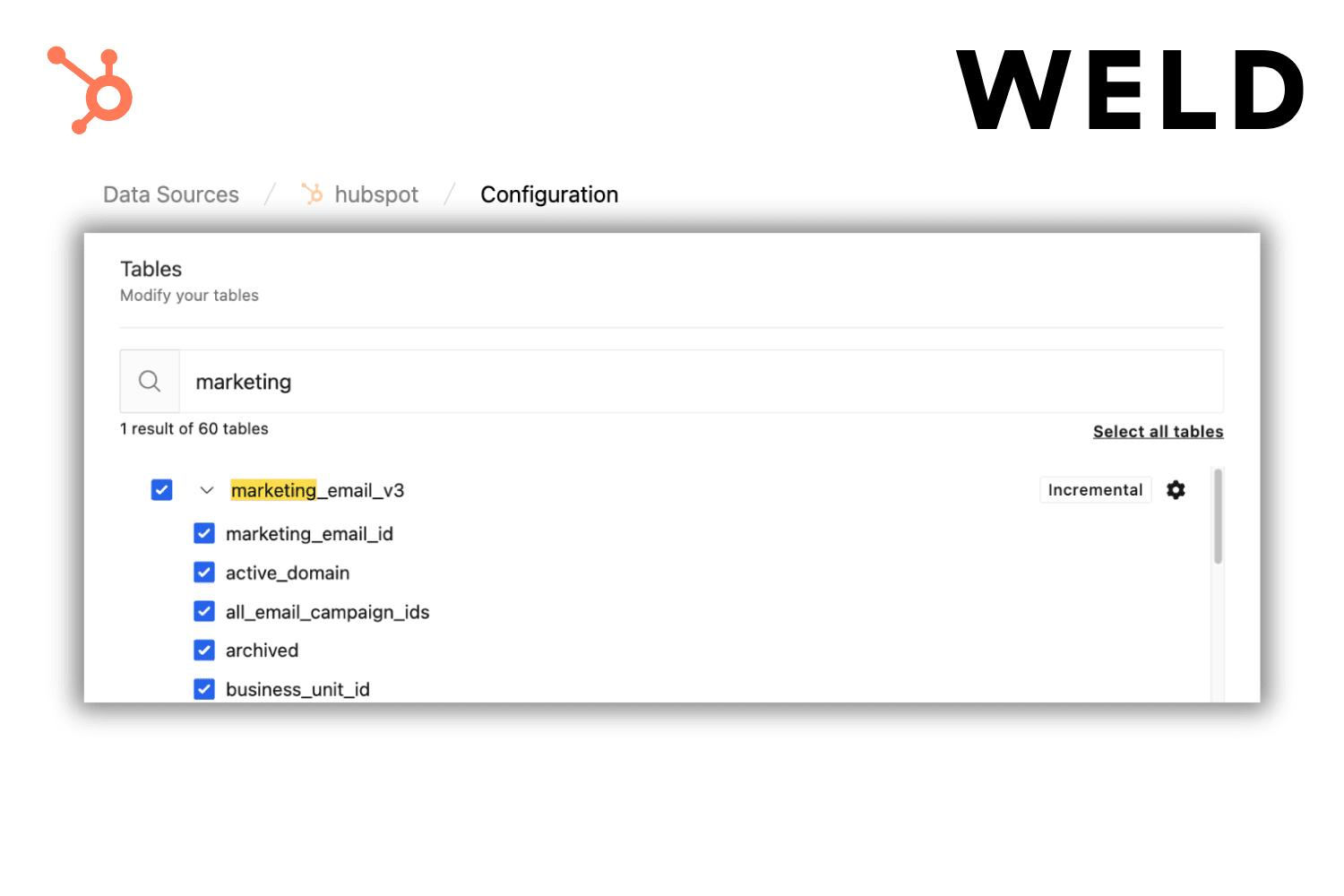We are so excited to announce our new highly requested connector. With our Excel connector, you can now sync your Excel files directly to your destination AND also sync your data from Weld to Excel files.
Syncing data from Excel:
- Create Connector in Weld
- Click on 'New Connector' and select 'Excel' from the list.
- Authenticate using your Microsoft credentials to grant Weld access.
- Configure Connector Settings:
- Enter the URL of your Excel file.
- Opt to use the first row of your named range/worksheet as the column names if applicable.
- Decide if you need to convert all properties to strings.
- Choose the worksheets/named ranges you would like to sync. You can exclude columns or hash sensitive columns.
- Set Sync Schedule:
- Set the frequency at which new data should be synced from your OneDrive files to your destination.

- Set the frequency at which new data should be synced from your OneDrive files to your destination.
Syncing data to Excel:
- Begin Configuration:
- Click on the 'Reverse ETL' button in the sidebar.
- Select the Excel connector from the dropdown menu or click 'add new connector' to authorize the connector.
- Enter the URL of the Excel file you want to sync to.
- Select Model:
- Choose the SQL model that contains the data that you would like to send to Excel.
- Sync Operation:
- Choose how you would like to sync your data:
- Insert: Insert new data only - first time syncs all data.
- Mirror: Syncs all data every time.
- Choose how you would like to sync your data:
- Set Schedule:
- Choose how often you would like the sync to run. You can choose to have the sync running on an independent schedule or as part of an orchestration workflow.
- Map the column from your data model to the column in the Excel. You can map up to 52 columns from A:A to AZ:AZ.
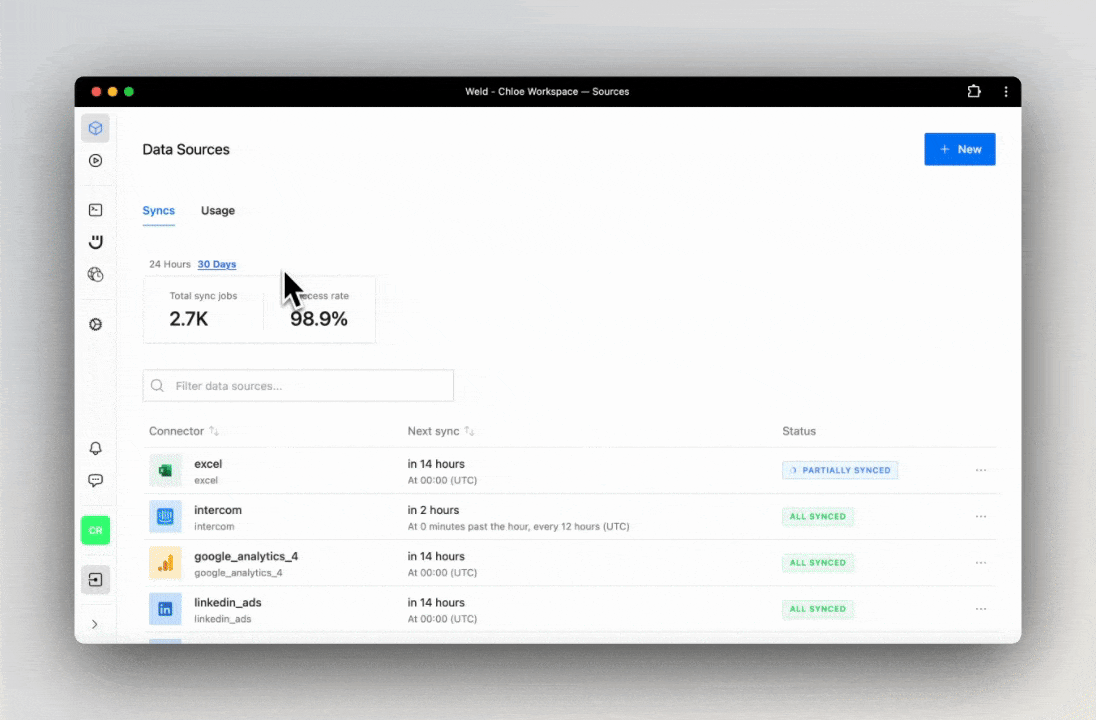
What can I do with my Excel Data?
- Merge multiple Excel or CSV files into one table.
- Join with your other data sources in our SQL Editor.
- Get insights into core business logic using Ed, our AI SQL assistant.
- Visualize in any BI Tool.
Can I sync Excel files from any other source?
Yes! You can also sync Excel files with Weld using our Google Drive and OneDrive connector!
I don't know SQL, can I still use Weld?
Absolutely! With Ed, our AI SQL assistant, you can get started creating data models and metrics without any prior knowledge of SQL.
Can I use Weld for free?
For sure! We offer a 14-day free trial for you to start exploring your data.